Print Services is a department that provides efficient, punctual, thorough and courteous service in order to fulfill the printing needs of the Concordia-Chicago community.
Print Services is staffed entirely by student workers. We are all happy to see you in our department during any of our hours.
Contact
CougarNet Helpdesk
Klinck Memorial Library, 2nd Floor
On-Campus: x3331
Off-Campus: 708-209-3331
crfprint@CUChicago.edu
Academic Year Hours
M-Th: 7:30 a.m. - 10 p.m.
Fri: 7:30 a.m. - 4:30 p.m.
Sat: 9:30 a.m. - 5:30 p.m.
Sun: 1 - 10 p.m.
Summer Hours
M-Th: 8 a.m. - 10 p.m.
Fri: 8 a.m. - 4:30 p.m.
Sat: 9:30 a.m. - 5:30 p.m.
Sun: Closed
Frequently Asked Questions
Use one of the following print queues to send your black and white (B&W) or color print jobs to printers around campus. To retrieve your job, swipe your CUC ID at the printer of your choice within 24 hours of submission.
- Secure_Release_B&W – B&W Canon printers are in AD 150, CC 2nd floor near CC 287, Klinck Library 1st floor and basement, KZ 156, Victory Lounge, and all color canons.
- Secure_Release_Color - Color Canon printers are at the KCC Front Desk, the CougarNet Helpdesk, and in CC 248.
- Secure_Release_Lexmark - Lexmark printers (B&W only) are in KL 156, TR 36, and KM 201 computer labs.
- PaperCut Website - Submit a job from your personal device: https://printservices.cuchicago.edu
- Place your CUC ID card over the card reader until the light turns green.

2. Choose “Print All” to print all displayed jobs or click on the title of a print job and choose to “print” or “delete” the job.
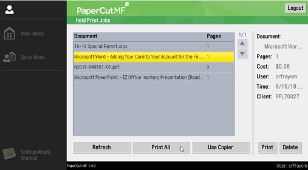
To use the copier or scanner instead of releasing jobs in your queue, press the “Use Copier” button.
You have 24 hours to retrieve your print job once submitted to the queue.
Please see this chart for our current pricing:
|
8.5”x11” single sided |
$0.04 |
$0.12 |
|
8.5”x11” double sided |
$0.02/side |
$0.11/side |
|
8.5”x14” single sided |
$0.04 |
$0.17 |
|
8.5”x14” double sided |
$0.03/side |
$0.16/side |
|
11”x17” single sided |
$0.06 |
$0.25 |
|
11”x17” double sided |
$0.05/side |
$0.23/side |
Please note if you print at Print Services, prices are cheaper. Please see prices in the top section of this website for Print Services prices.
The cost per print was determined by evaluating paper, toner, and maintenance costs per page on the lab printers.
Every August, students are allotted $20 for the school year dedicated to prints.
You can access your printing information through Papercut by logging in with your Concordia credentials on https://printservices.cuchicago.edu/.
The balance shows on the home screen. To see your print history, click the “Recent Print Jobs” tab to see the report.
No, the $20 print allowance does not carry over and is reset August 1st. No refunds of remaining balances will be issued.
The print balance was determined by studying typical student print needs over the course of several semesters, toner, and paper costs. The balance is set at a level that covers the print needs of the vast majority of students and also allows for expected system issues.
When you reach your allotted balance or attempt to print a job that would exceed your remaining balance, a message will appear on the printer notifying that your balance is too low. You will need to add credit to your balance in order to print.
To add credit to your print balance, please visit the CougarNet helpdesk. You may add to your print balance with either cash or check.
Please consider your printing needs for the remainder of the semester when adding to the balance as all balances are reset on August 1st and any remaining amount will be lost.
The student print credit is designed to cover basic printing needs as well as potential system problems that may occur during the semester, including, but not being limited to, the following:
- Paper jams
- Toner smears
- The print job does not print
- Printing the wrong document
- Printing the wrong orientation
- Printing multiple copies unintentionally
- Failing to log off a computer or printer resulting in unauthorized use of your account by another user
If any of these problems apply, you may come to CougarNet Helpdesk to refund your print balance.
Documents stay in the queue until selected. Once you are at the printer, you can cancel your unwanted document(s) if needed.
Follow these FAQ instructions to make sure your personal balance is not affected:
The cost for printing on these queues is billed back to the departments. Only the student's personal printing on lab printers will count against the balance. Please note that a billed department may request specific details of a student worker's printing to their queue to avoid abuse.
If you do not have access to the proper queue, please ask your manager to fill out the following form: